iOS Theme
iOS Theme
Preface
Utilize the website's directory or the browser's search functionality to locate the desired resources.
For more Mobile Theme, please follow the official account:
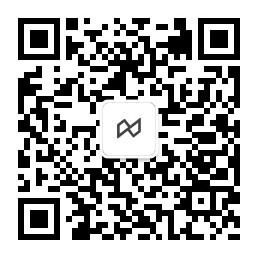
Tutorial for Adding Scriptable Widgets to the Home Screen
Make sure you have downloaded and installed the Scriptable app from the App Store.
Add Scriptable widgets to the home screen as needed by your layout.
- Long press on the home screen and tap the plus sign in the upper right corner to add a widget.
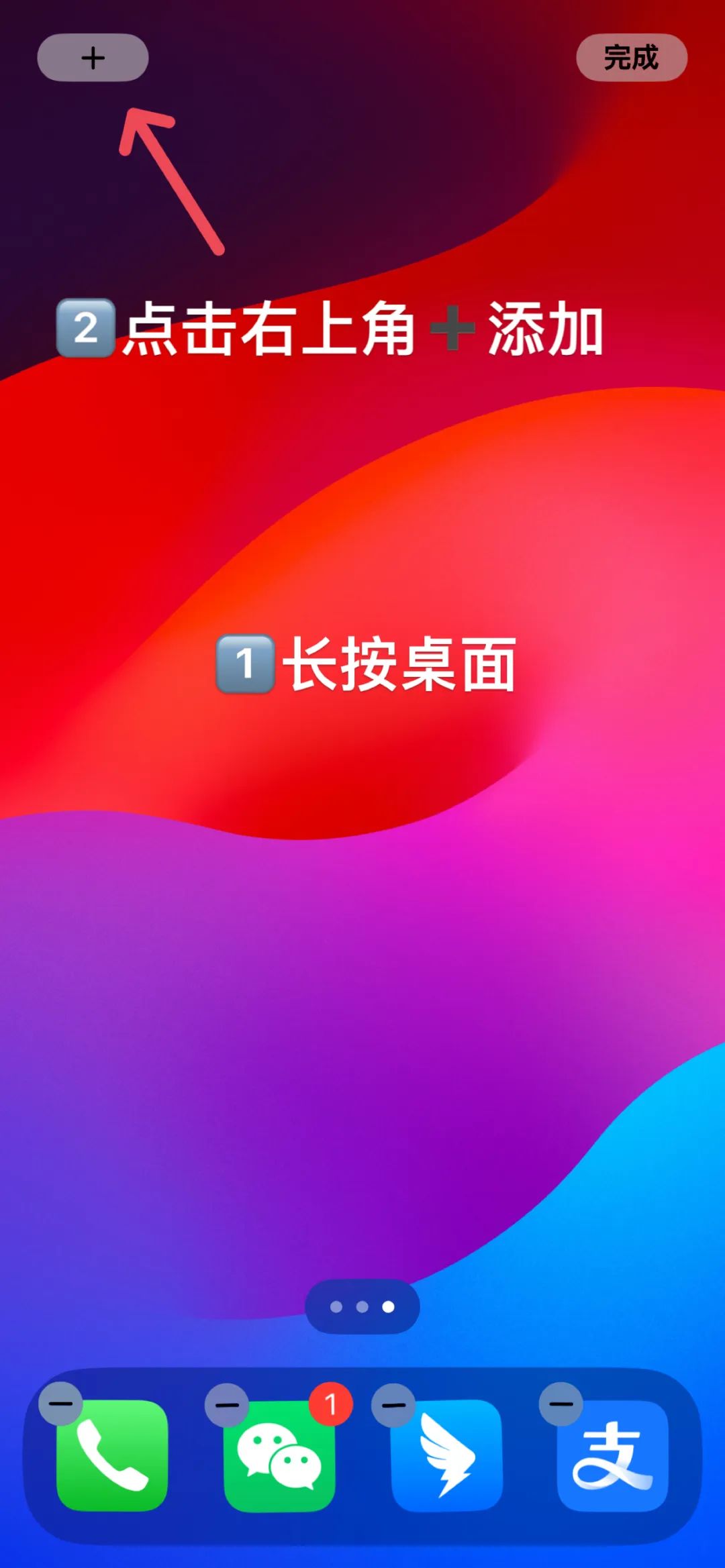
Long press on the home screen and tap the plus sign in the upper right corner to add a widget - Find Scriptable in the list of widgets.
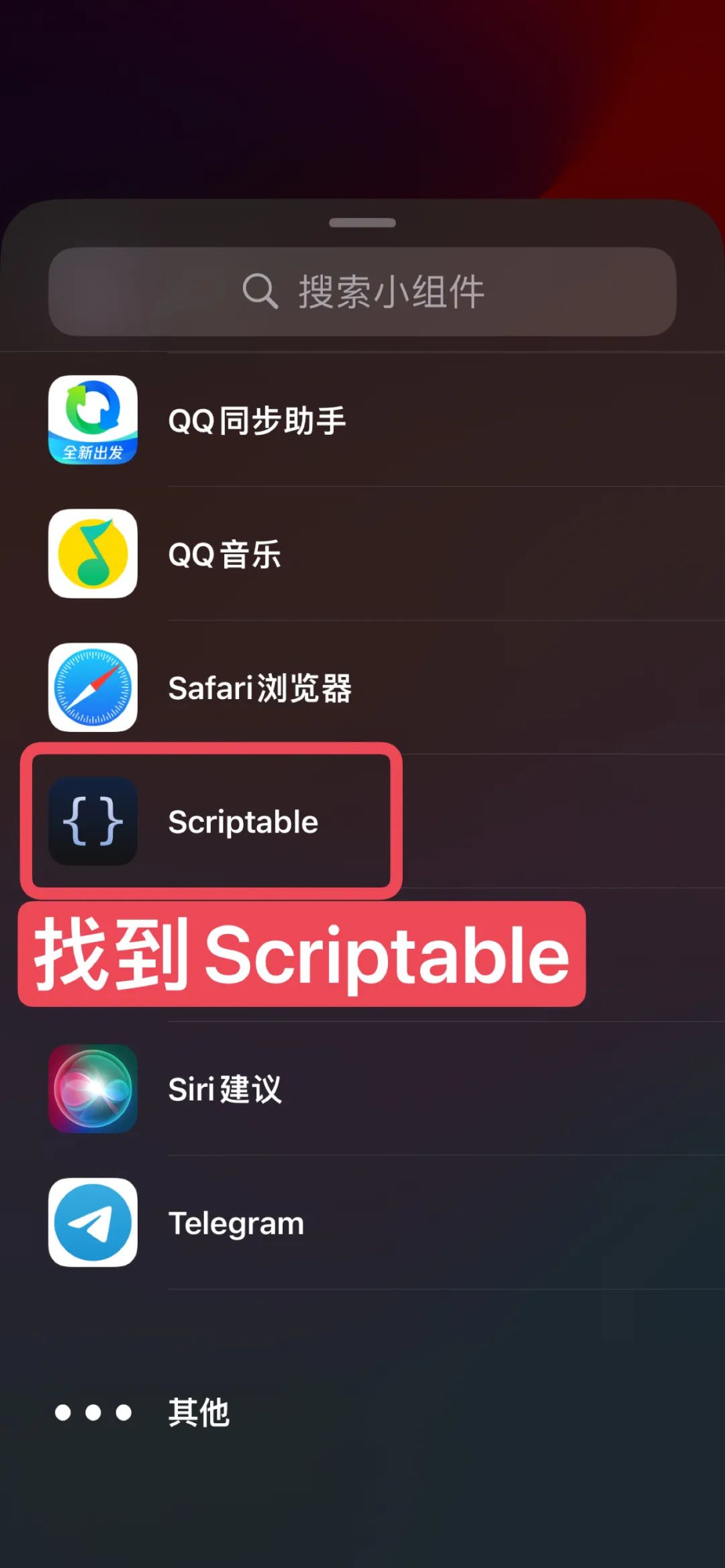
Find Scriptable in the list of widgets - Choose the widget size according to your layout needs and add it to the home screen.
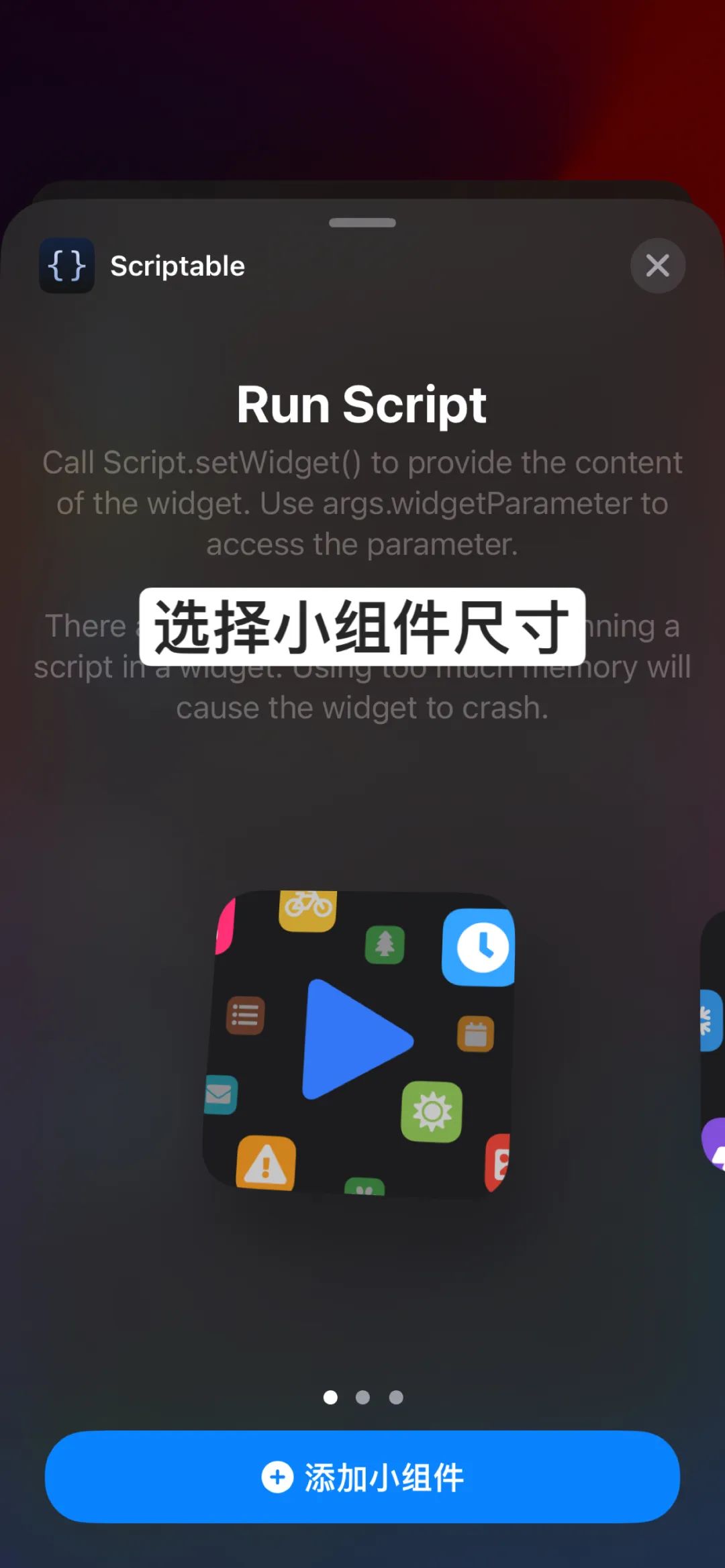
Choose the widget size according to your layout needs and add it to the home screen - Tap/long press the widget.
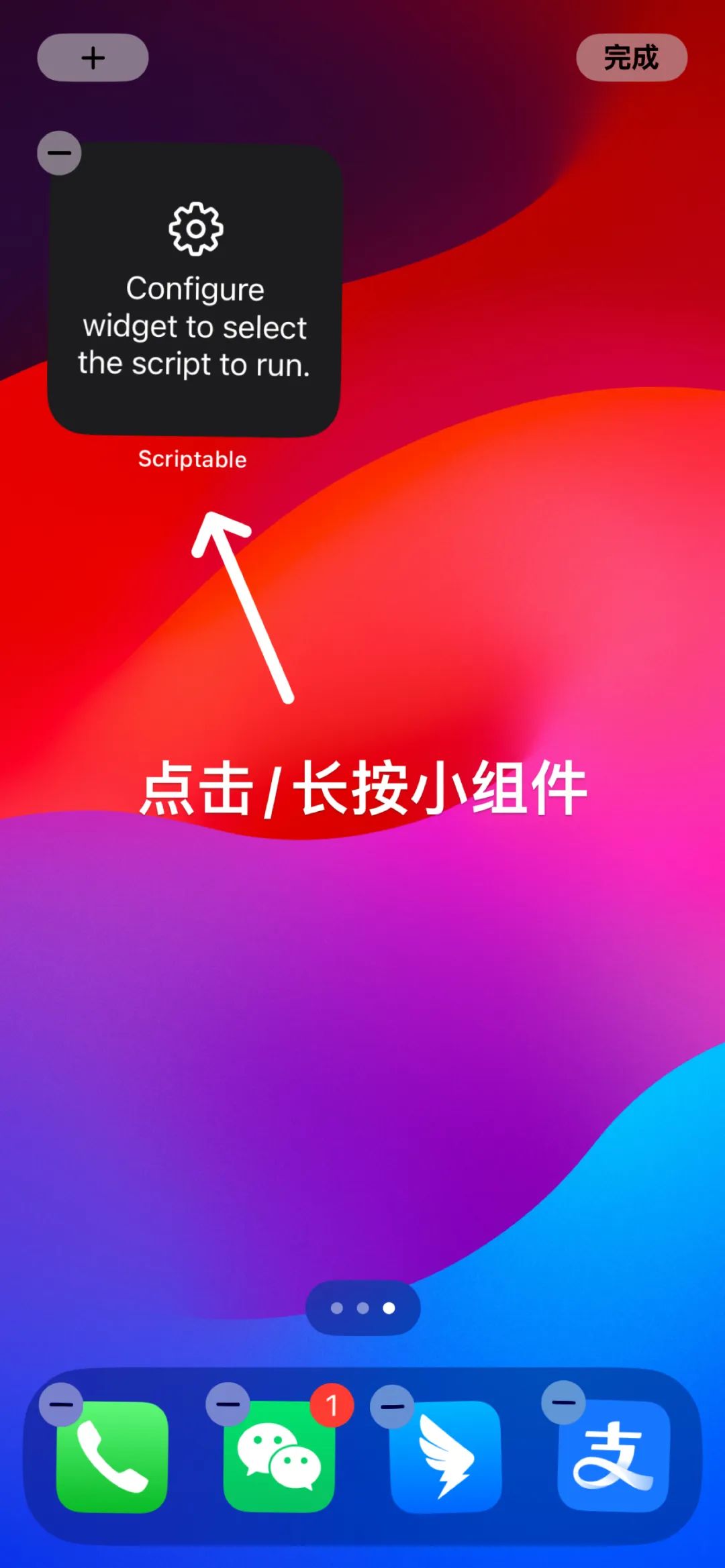
Tap/long press the widget - Select the widget script and set the widget action to "Run Script".
🔔 Some widgets may also require parameters to be entered in the "Parameter" field.
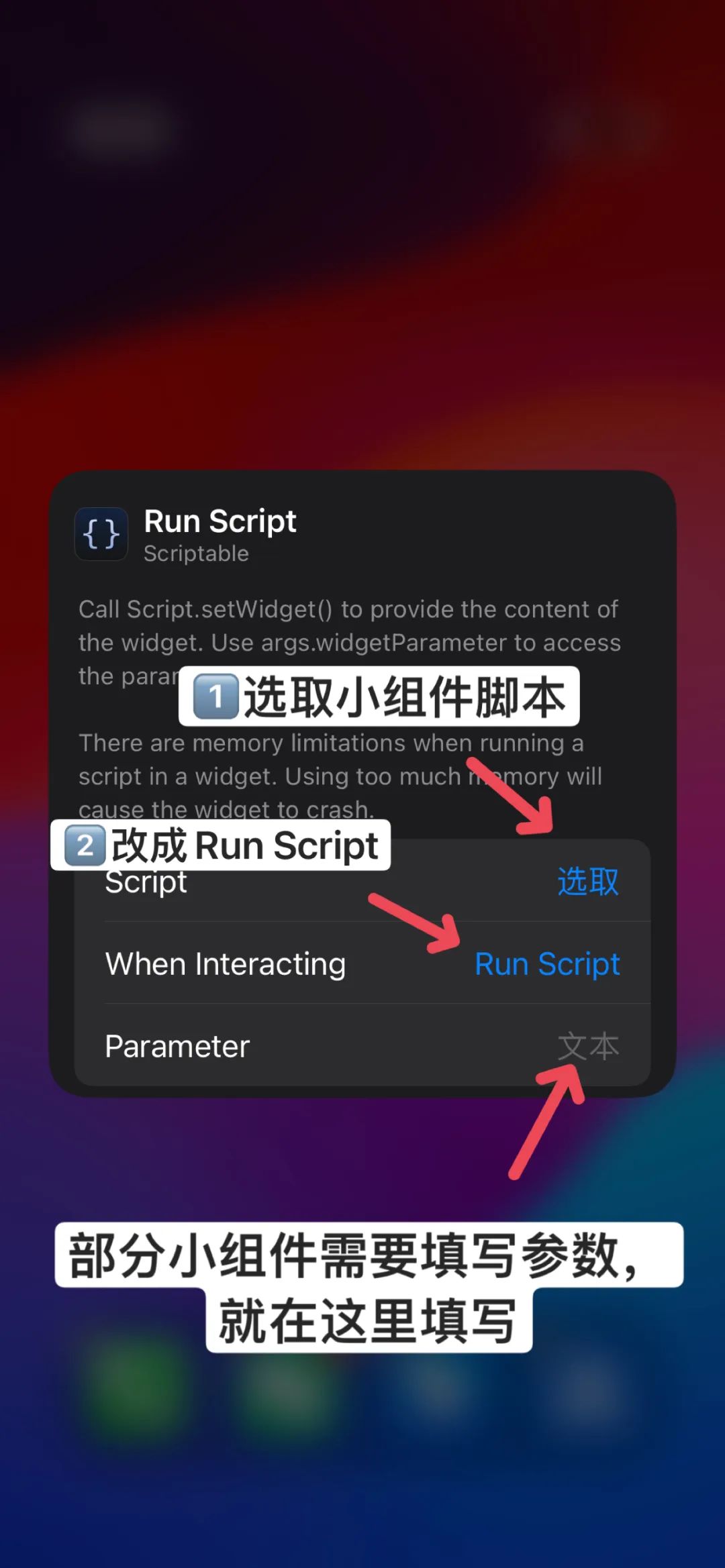
Select the widget script and set the widget action to "Run Script"
iFont Font Installation Tutorial
Ensure you have downloaded and installed the iFont app from the App Store.
Download the TTF font package and install it on iOS.
Open iFont and click "Open File" on the "Font Finder" page.
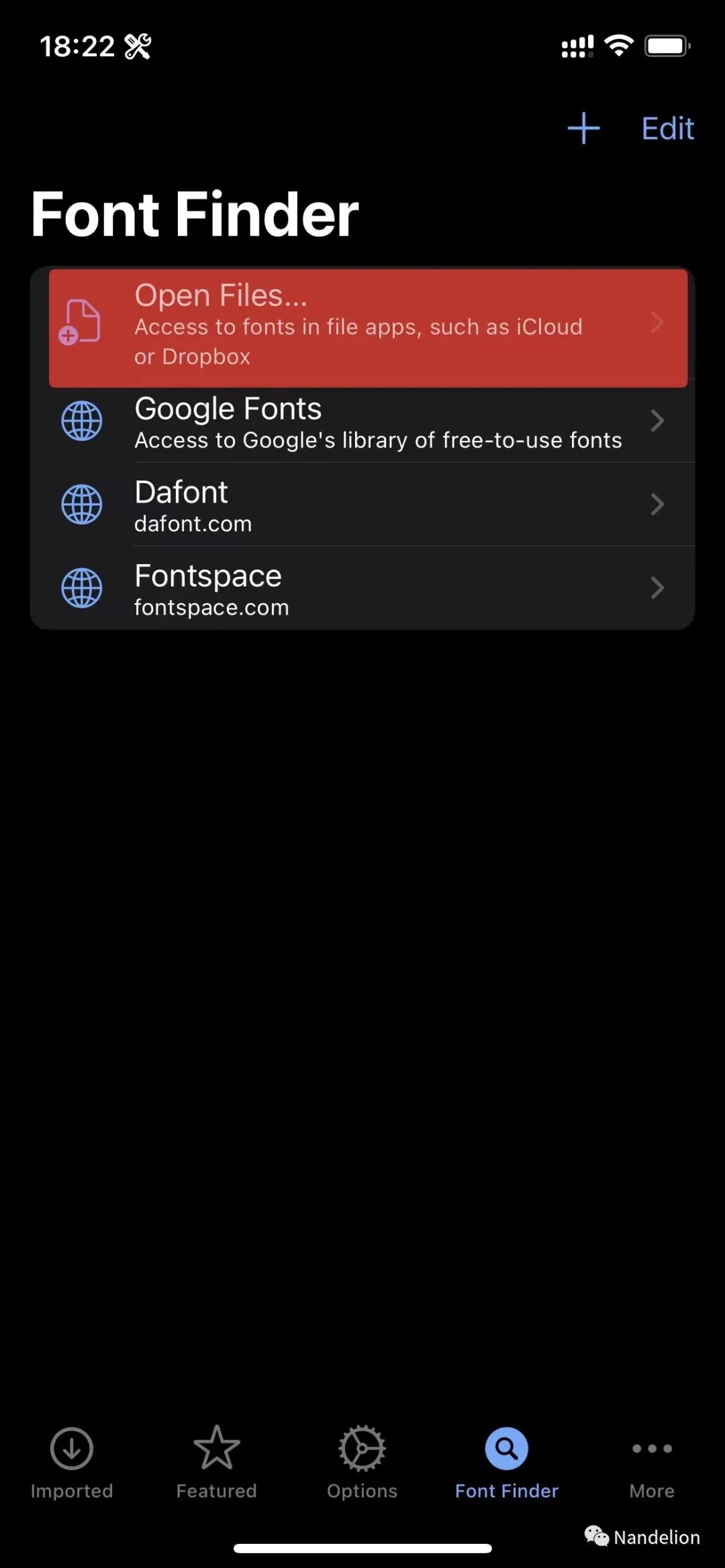
Open iFont and click "Open File" on the "Font Finder" page Locate the TTF font package, select it, and click "Open" in the upper right corner.
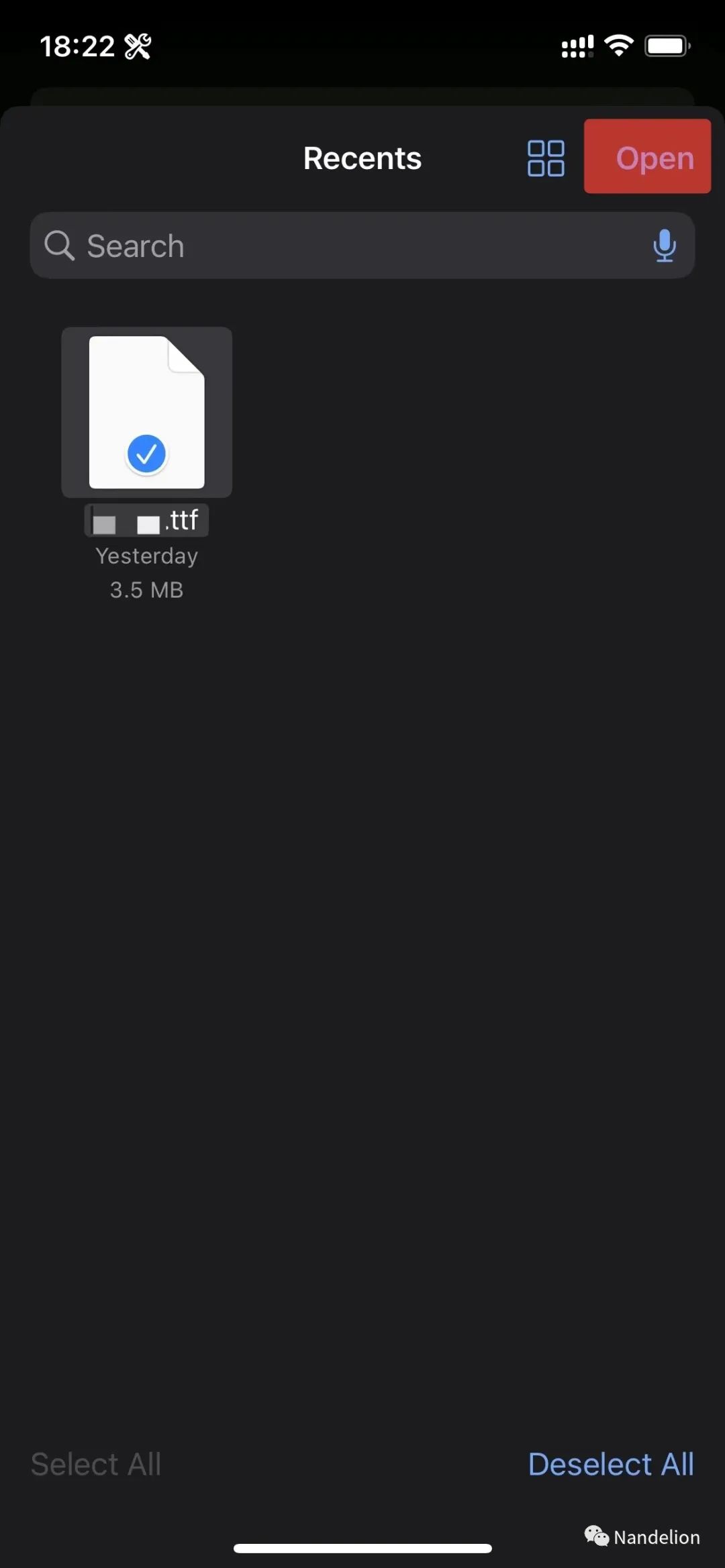
Locate the TTF font package, select it, and click "Open" in the upper right corner Return to the iFont home page, find the corresponding font package, and click "Install".
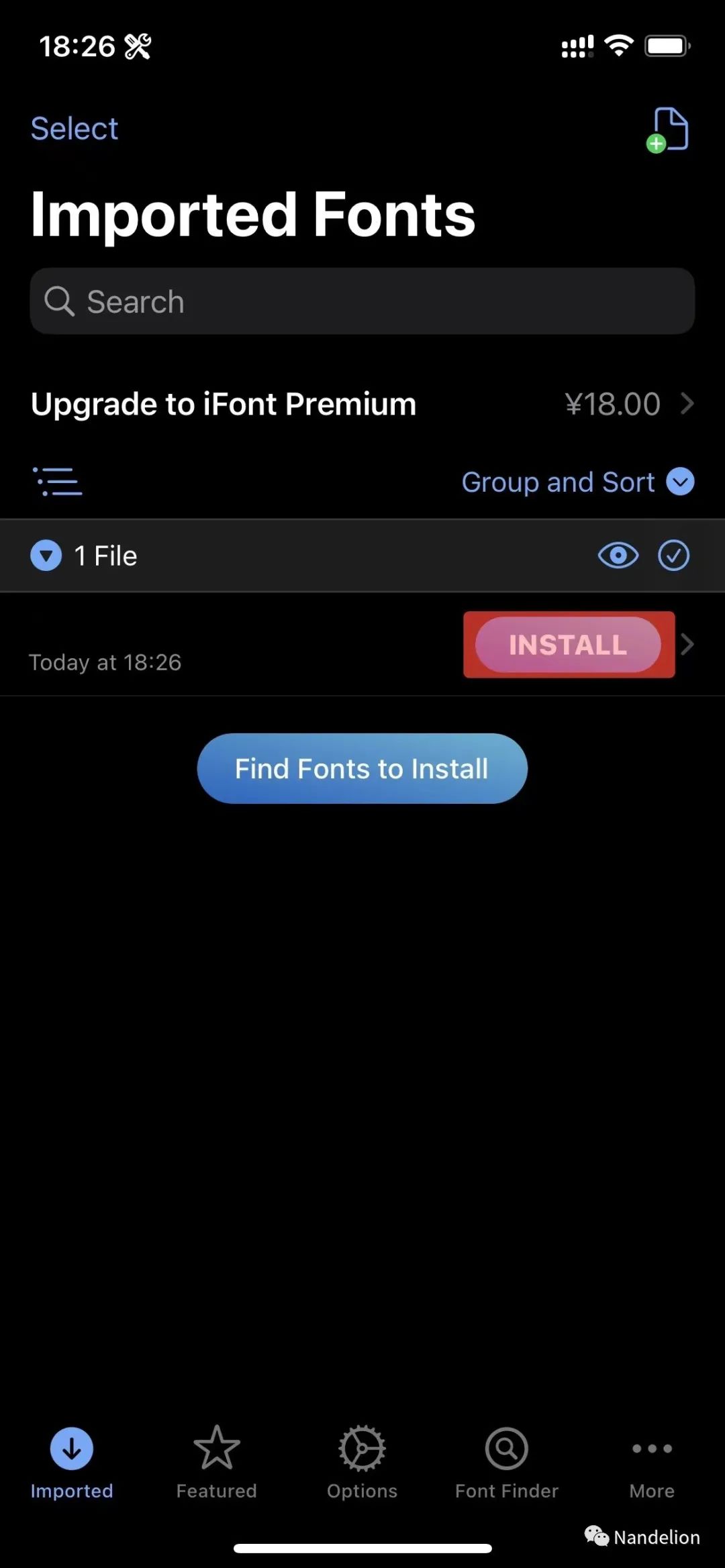
Return to the iFont home page, find the corresponding font package, and click "Install" When prompted to download the configuration profile, click "Allow".
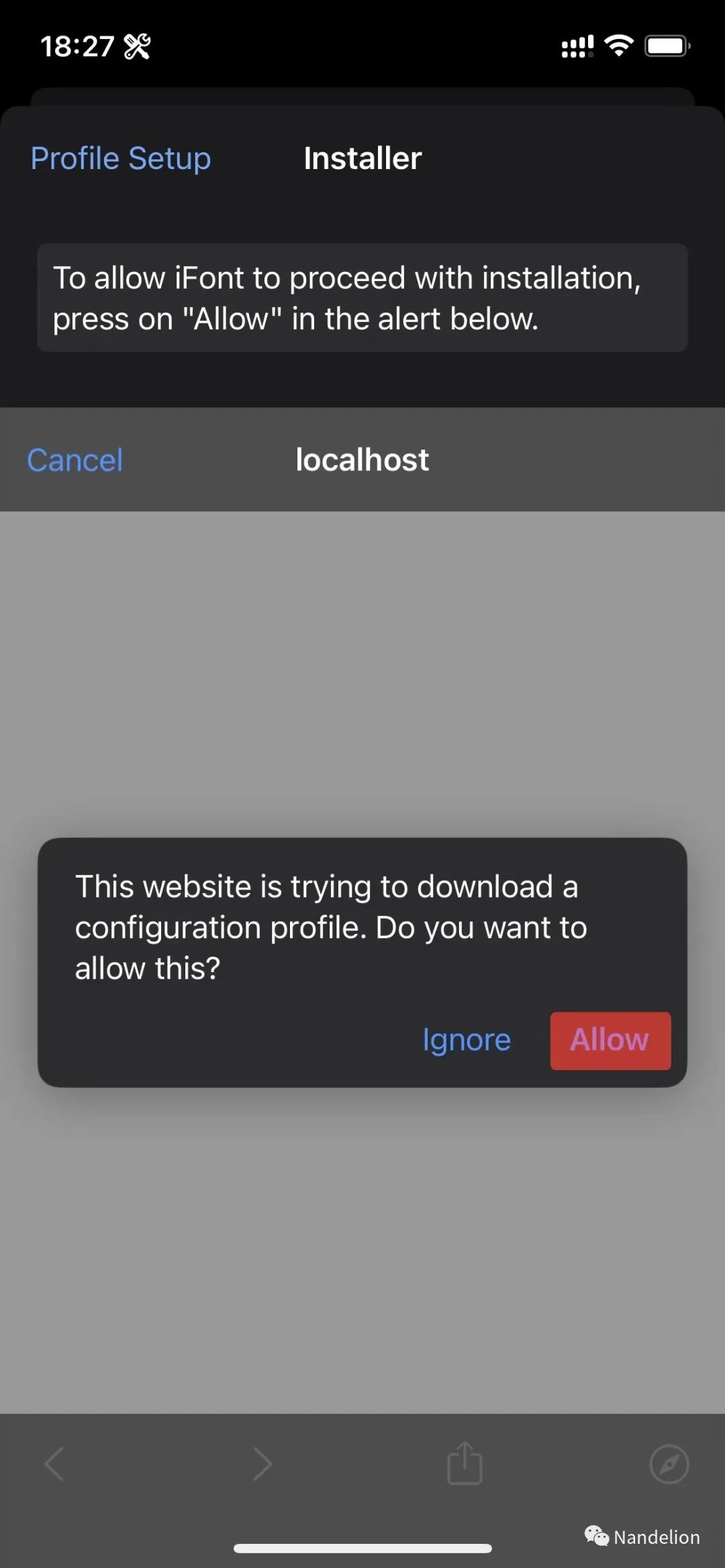
When prompted to download the configuration profile, click "Allow" iFont will then guide you to the "Settings - General - VPN & Device Management" page. On this page, find the corresponding font package configuration profile and click to enter.
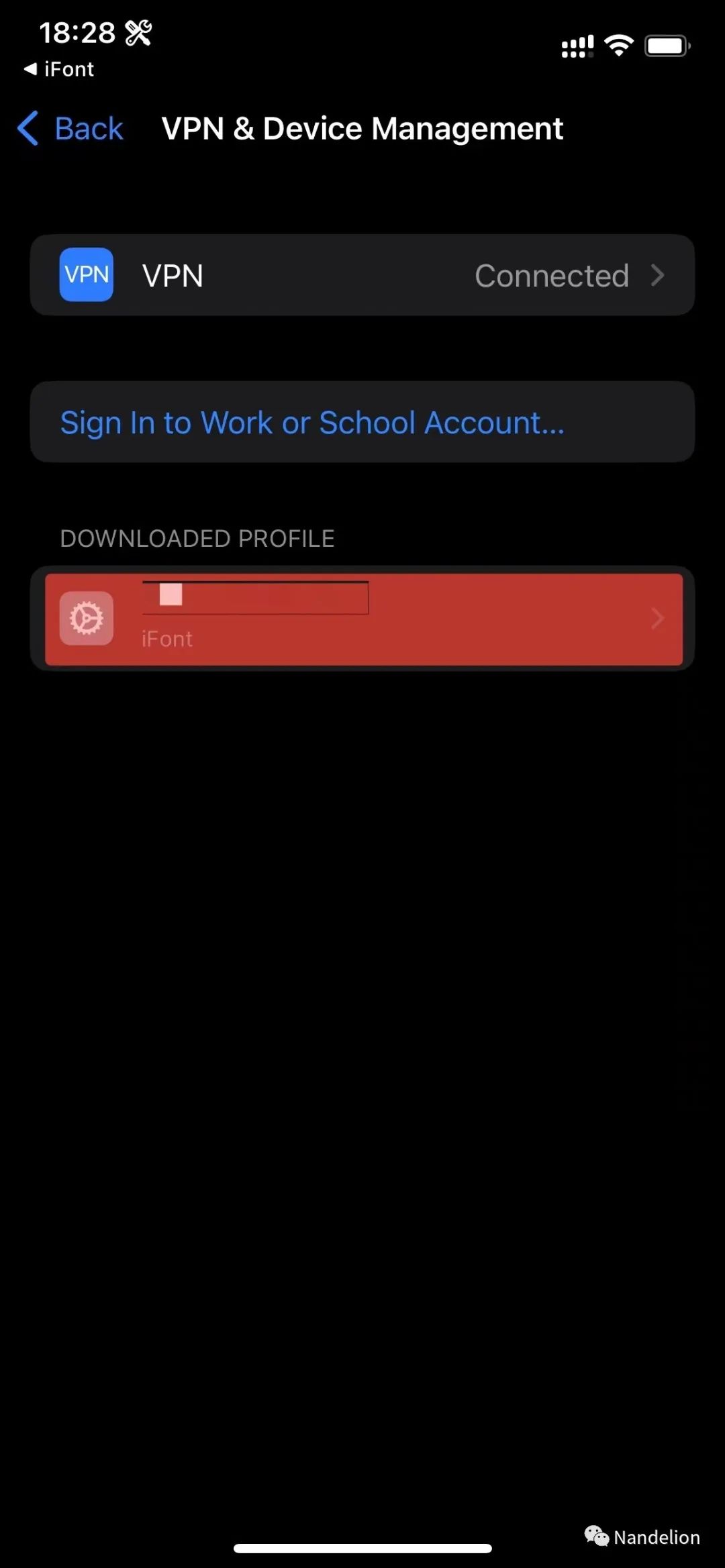
iFont will then guide you to the "Settings - General - VPN & Device Management" page. On this page, find the corresponding font package configuration profile and click to enter Click "Install" in the upper right corner to complete the installation.
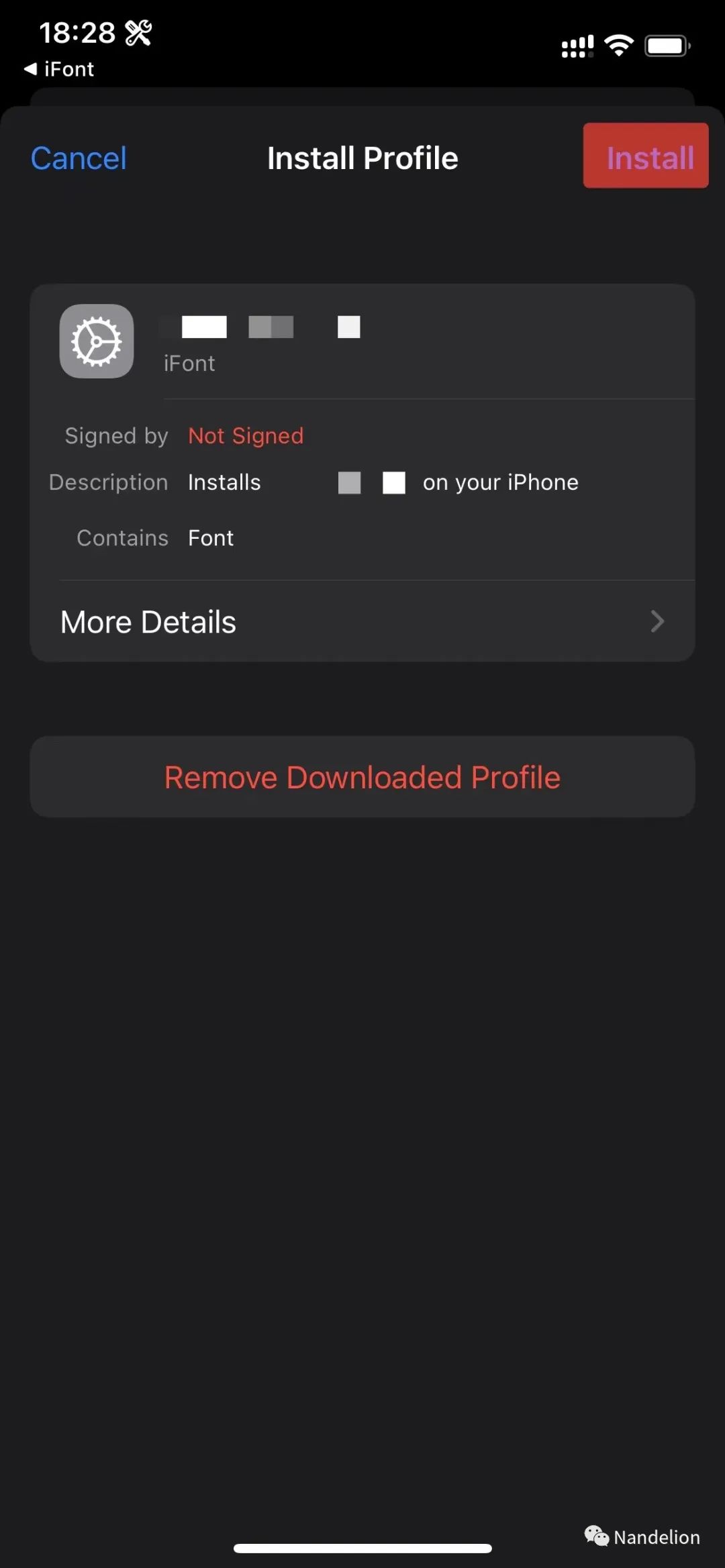
Click "Install" in the upper right corner to complete the installation
Bing Daily Wallpaper Theme
| Preview | Description |
|---|---|
 | Lock Screen: Automatically updates the lock screen wallpaper daily at 00:00. |
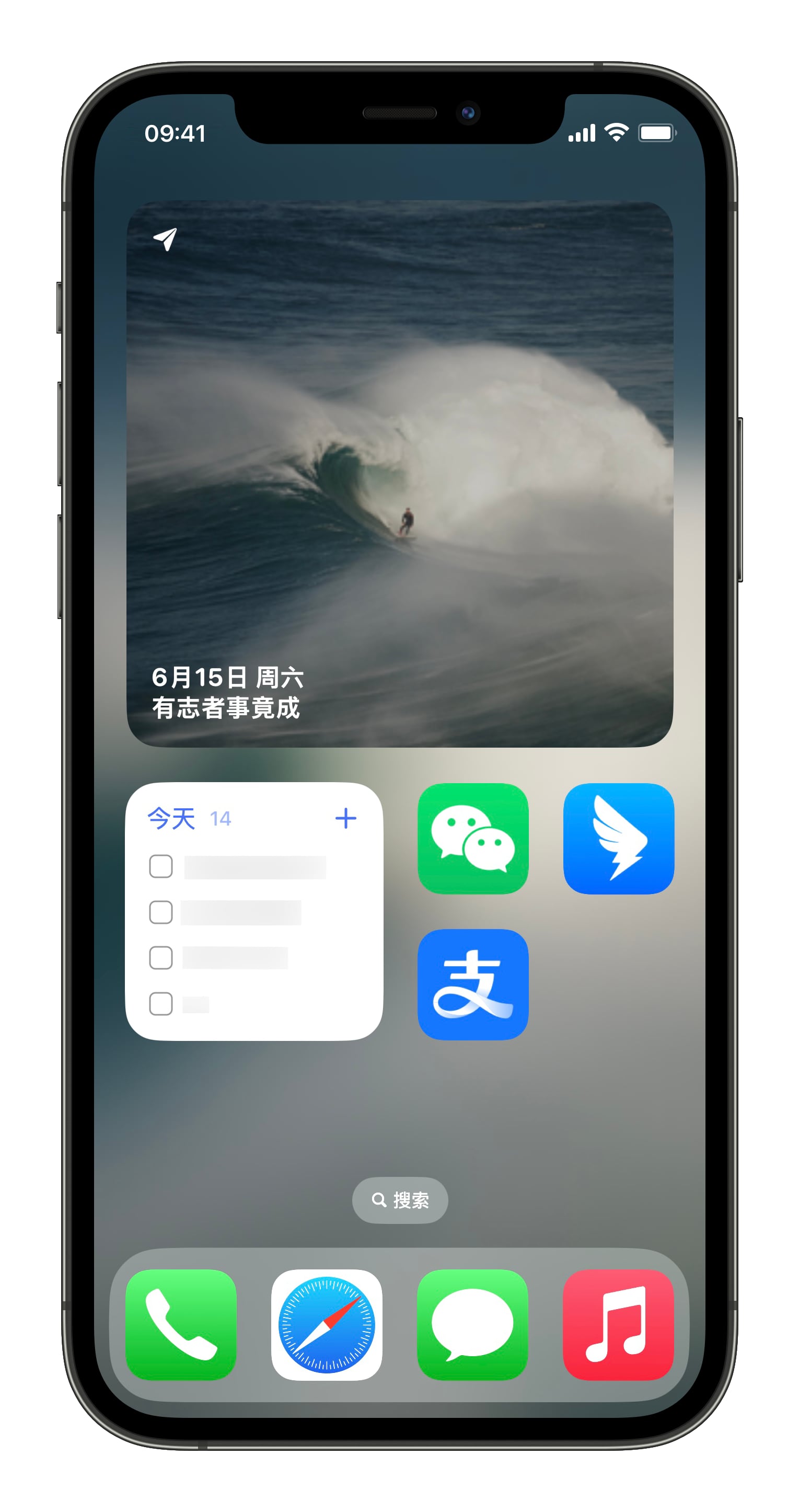 | Desktop: Automatically updates the desktop wallpaper daily at 00:00. Widgets: 1. Supports adaptive sizes: small, medium, and large. 2. Small airplane icon in the top left corner to download the original image. 3. Displays date and wallpaper title in the bottom left corner. 4. Automatically updates the widget wallpaper daily at 00:00. |
Installation Guide
Download and install Scriptable from the App Store.
Use the "必应每日壁纸主题助手" shortcut to install the "必应每日壁纸小组件" script.
Send "必应每日壁纸主题" to the WeChat public account @Nandelion to get the shortcut sharing link and import it directly.
Add the Scriptable widget to your desktop according to your layout needs. See Tutorial for Adding Scriptable Widgets to the Home Screen for details.
Use the "必应每日壁纸主题助手" shortcut to install the "必应每日壁纸" shortcut. Run it after successful installation.
Create a new automation in iOS Shortcuts: At 00:00 daily, execute "必应每日壁纸".
This will automatically change the widget, desktop wallpaper, and lock screen to the Bing Daily Wallpaper every day.
Unsplash Random Wallpaper Theme
| Preview | Description |
|---|---|
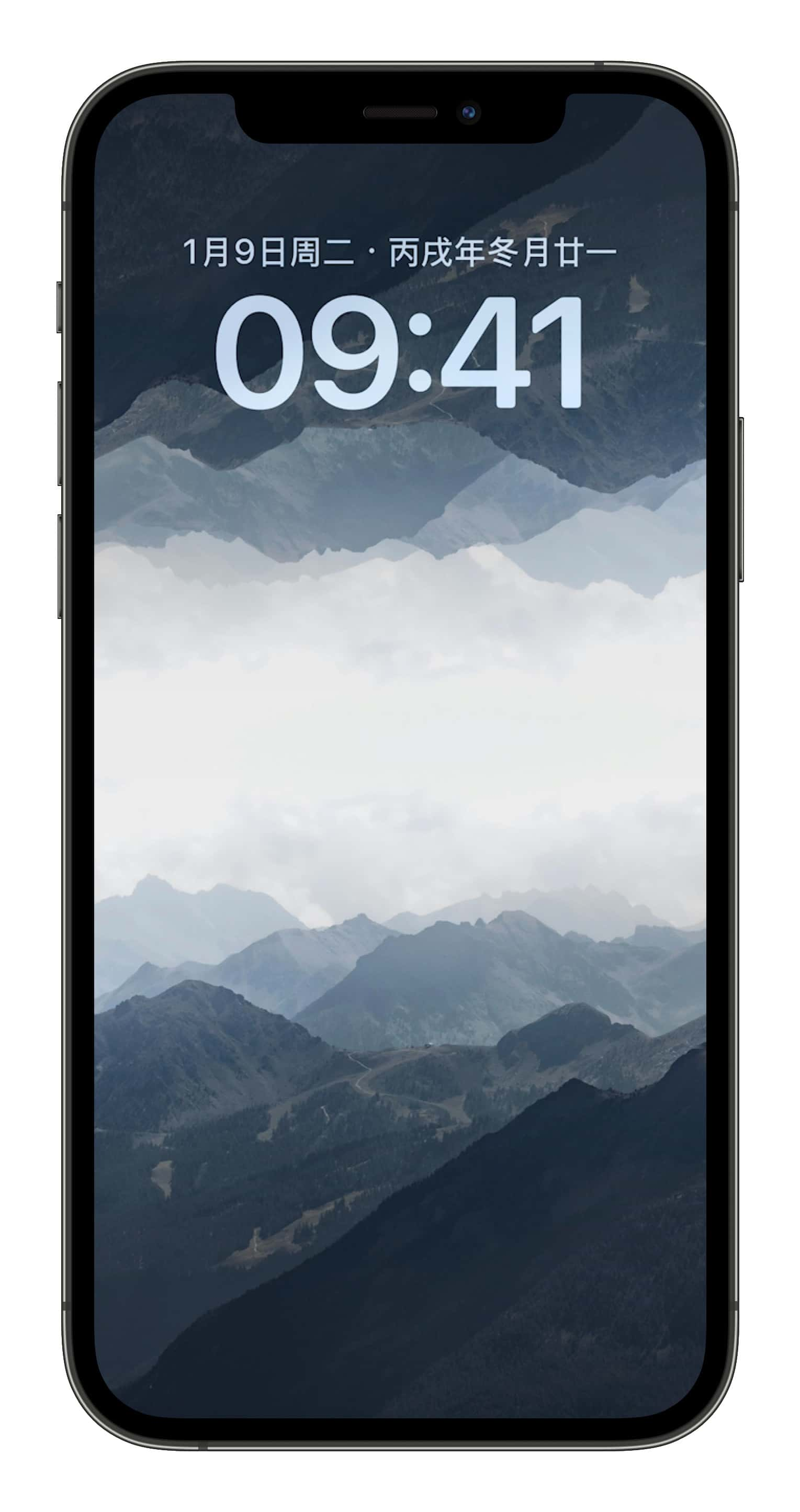 | Lock Screen: Automatically updates the lock screen wallpaper daily at 00:00. |
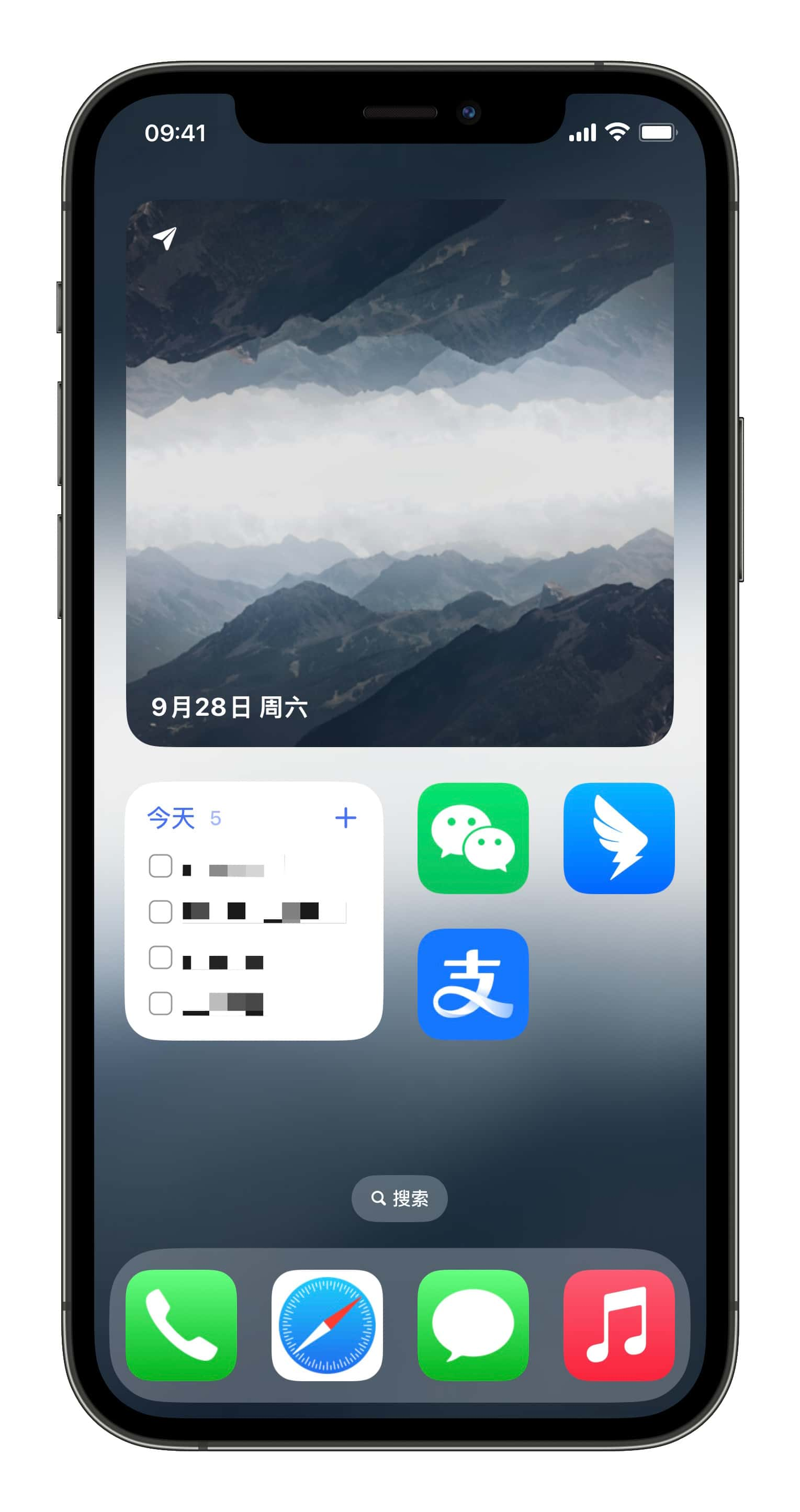 | Home Screen: Automatically updates the home screen wallpaper daily at 00:00. Widgets: 1. Supports automatic resizing for small, medium, and large widgets. 2. Small airplane icon in the top left leads to the original image download. 3. Date displayed in the bottom left corner. 4. Automatically updates widget wallpaper at midnight. |
Installation Guide
Download and install Scriptable from the App Store.
Install the "Unsplash随机壁纸小组件" script via the "Unsplash随机壁纸主题助手" shortcut.
Send "Unsplash随机壁纸主题" to the official account @Nandelion to receive the shortcut link for direct import.
Add the Scriptable widget to your home screen as needed for layout. See the Tutorial for Adding Scriptable Widgets to the Home Screen for details.
Apply for an Access Key at Unsplash.
In the Scriptable App, open the "Unsplash随机壁纸小组件" script, enter your Access Key and image keywords (English only) in the pop-up, then confirm to save.
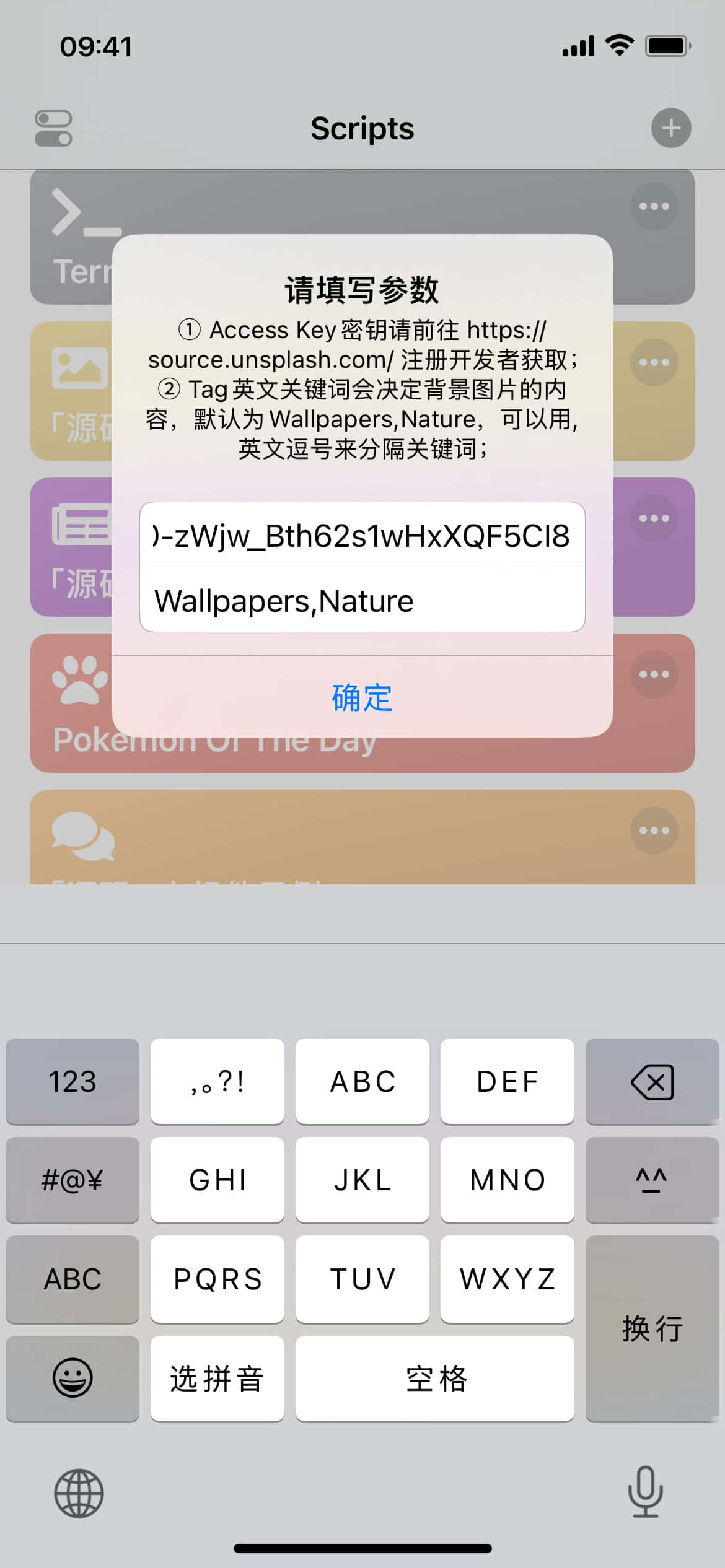
Use the "Unsplash随机壁纸主题助手" shortcut to install the "Unsplash随机壁纸" shortcut, then try running it.
Create an iOS Automation in Shortcuts: At 00:00 daily, execute "Unsplash随机壁纸"
Enjoy automatic updates of the widget, home screen wallpaper, and lock screen wallpaper with random Unsplash images daily.
Weather Theme
| Preview | Description |
|---|---|
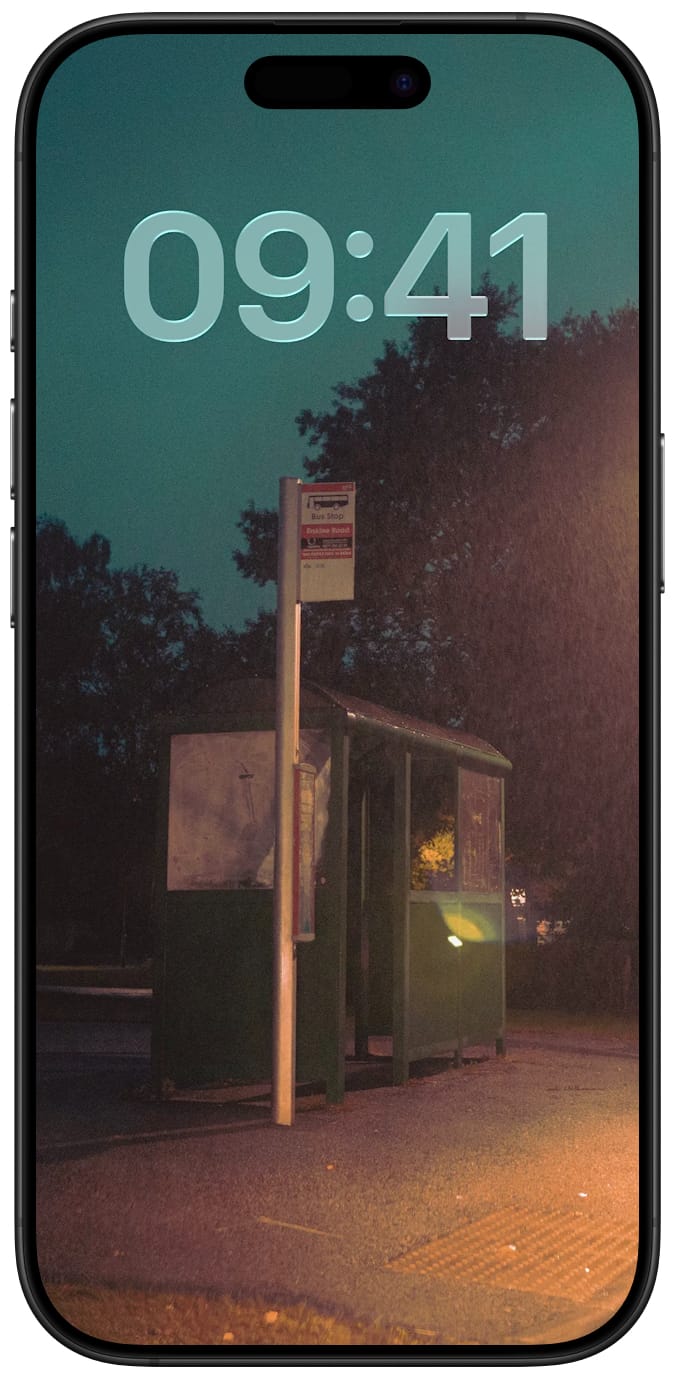 | Lock Screen: Automatically updates the lock screen wallpaper every hour. |
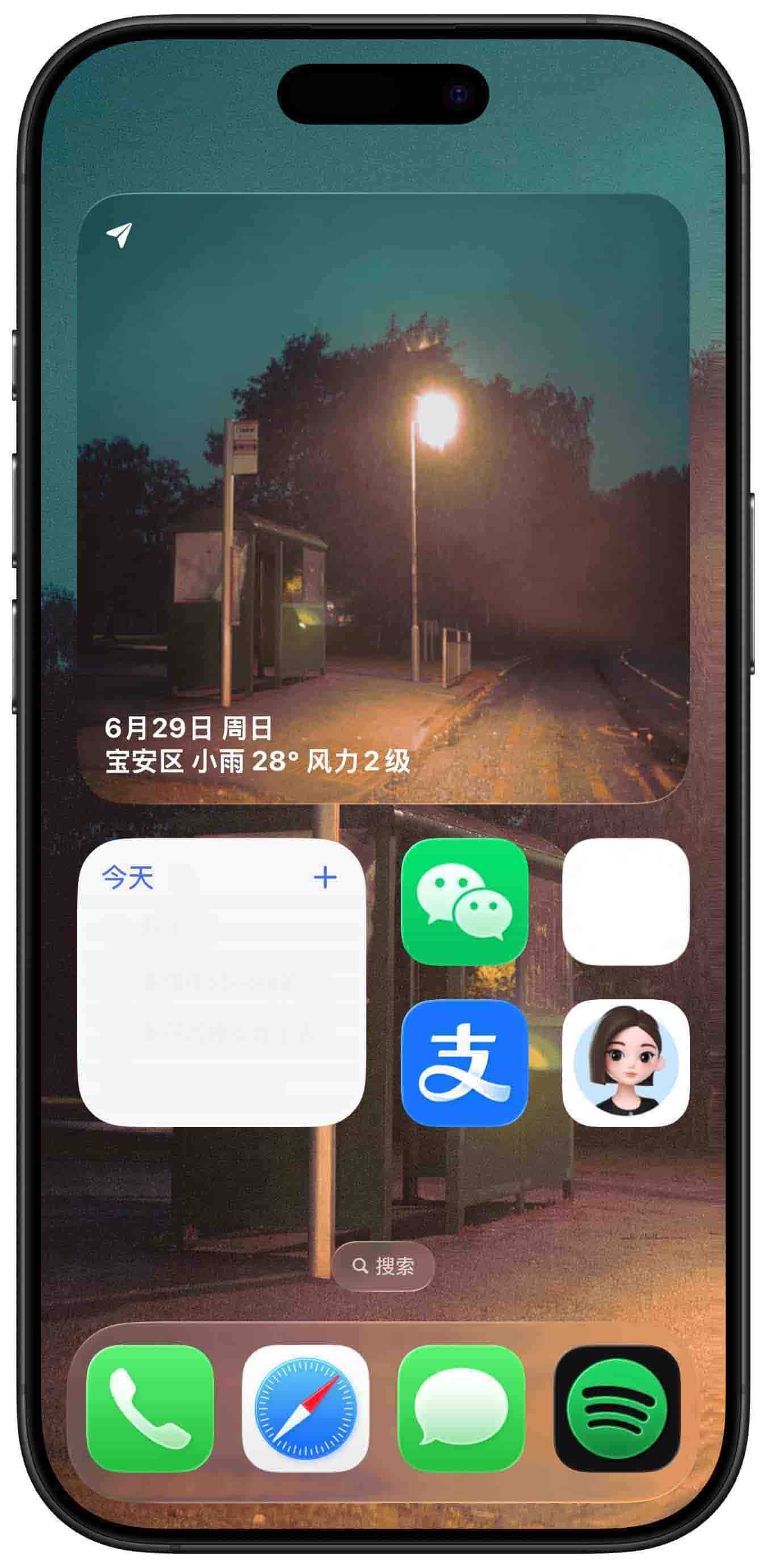 | Home Screen: Automatically updates the home screen wallpaper every hour. Widgets: 1. Supports adaptive sizes (large, medium, small). 2. The small airplane in the upper left corner allows you to download the original image. 3. Displays date and weather in the lower left corner. 4. Automatically updates the widget wallpaper every hour. |
Installation Guide
Download and install Scriptable from the App Store.
Install the "Weather Widget" script via the "Weather Theme Assistant" shortcut.
Send "天气主题" to the official account @Nandelion to get the shortcut sharing link and import it directly.
Add Scriptable widgets to the home screen according to your layout needs. For details, see Tutorial on Adding Scriptable Widgets to Home Screen.
Apply for Access Key from Unsplash, Baidu Maps, and QWeather respectively. All the above keys are required.
Open the "Weather Widget" script in the Scriptable app, fill in the Access Key in the pop-up window, and save it.
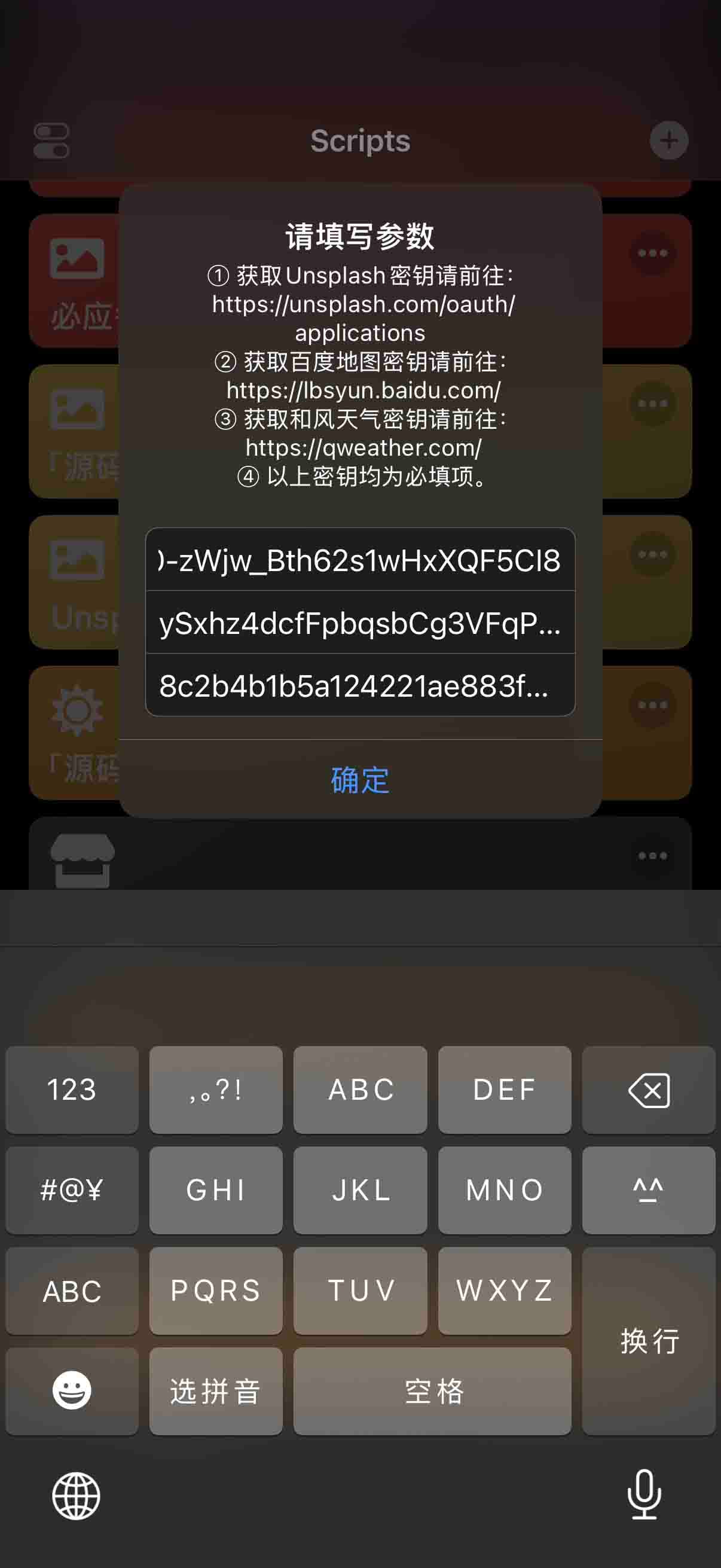
Install the "Weather Wallpaper" shortcut via the "Weather Theme Assistant" shortcut, and run it after successful installation.
Create 24 on-the-hour automations in the iOS Shortcuts: Execute "Weather Wallpaper" at 00:00/01:00/02:00/03:00/04:00/05:00/06:00/07:00/08:00/09:00/10:00/11:00/12:00/13:00/14:00/15:00/16:00/17:00/18:00/19:00/20:00/21:00/22:00/23:00 every day.
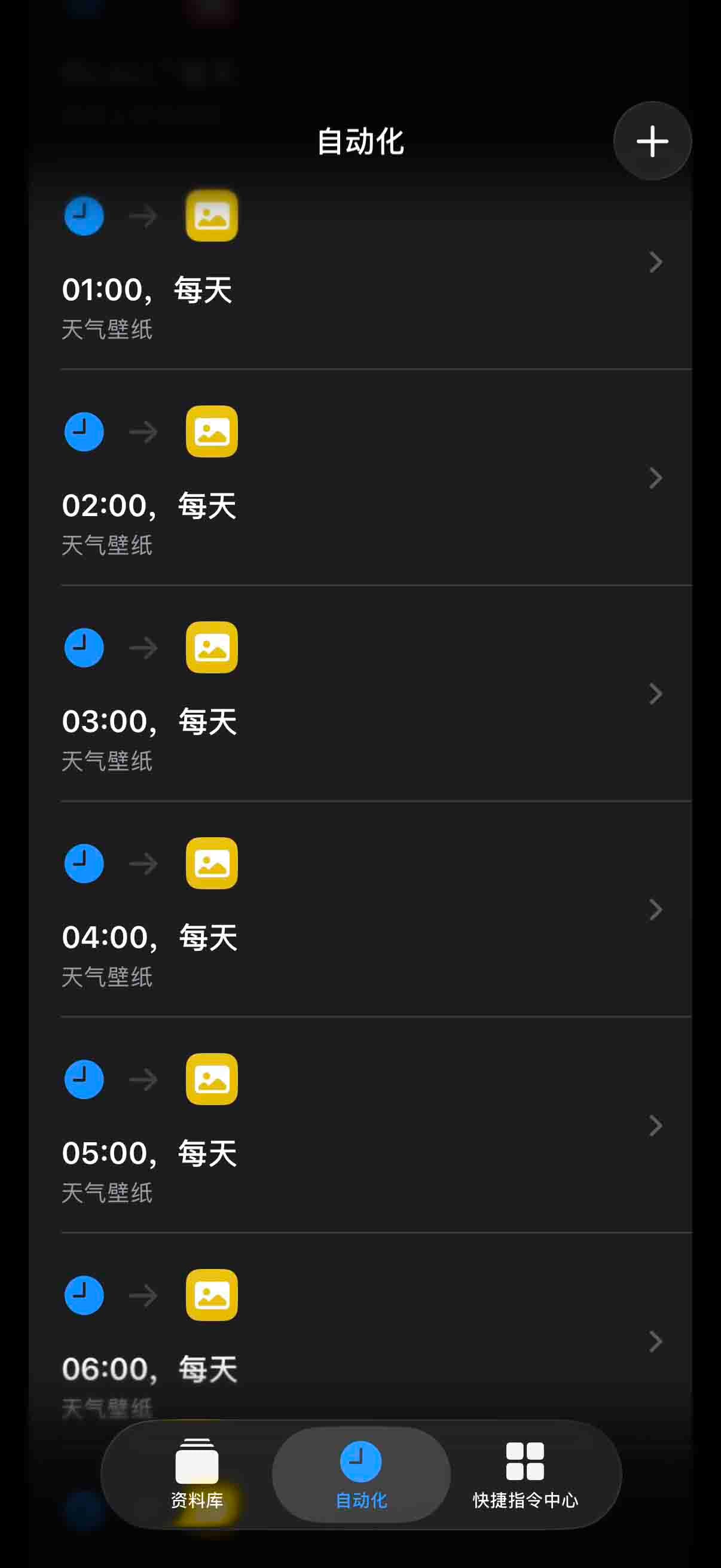
- You can now automatically update the widget, home screen wallpaper, and lock screen to weather-themed wallpapers every hour.
Hubble Theme
| Preview | Description |
|---|---|
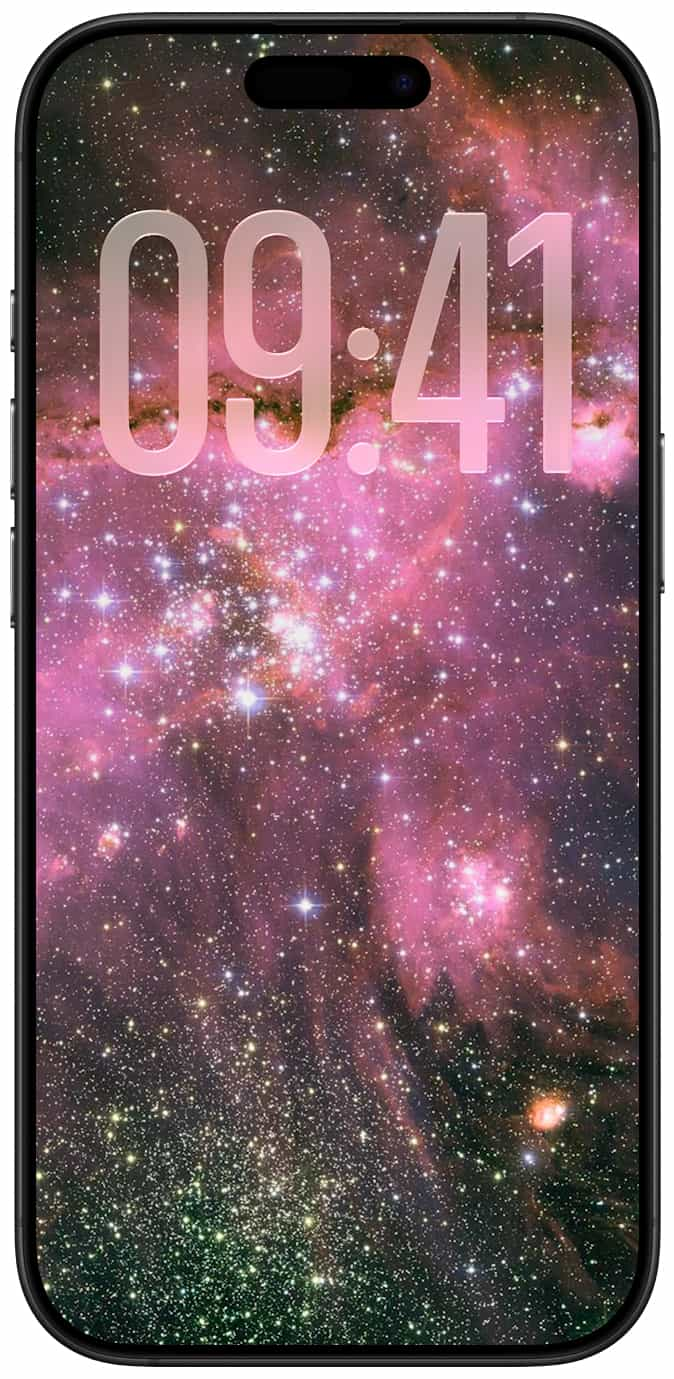 | Lock Screen: The lock screen wallpaper updates automatically at 00:00 every day. |
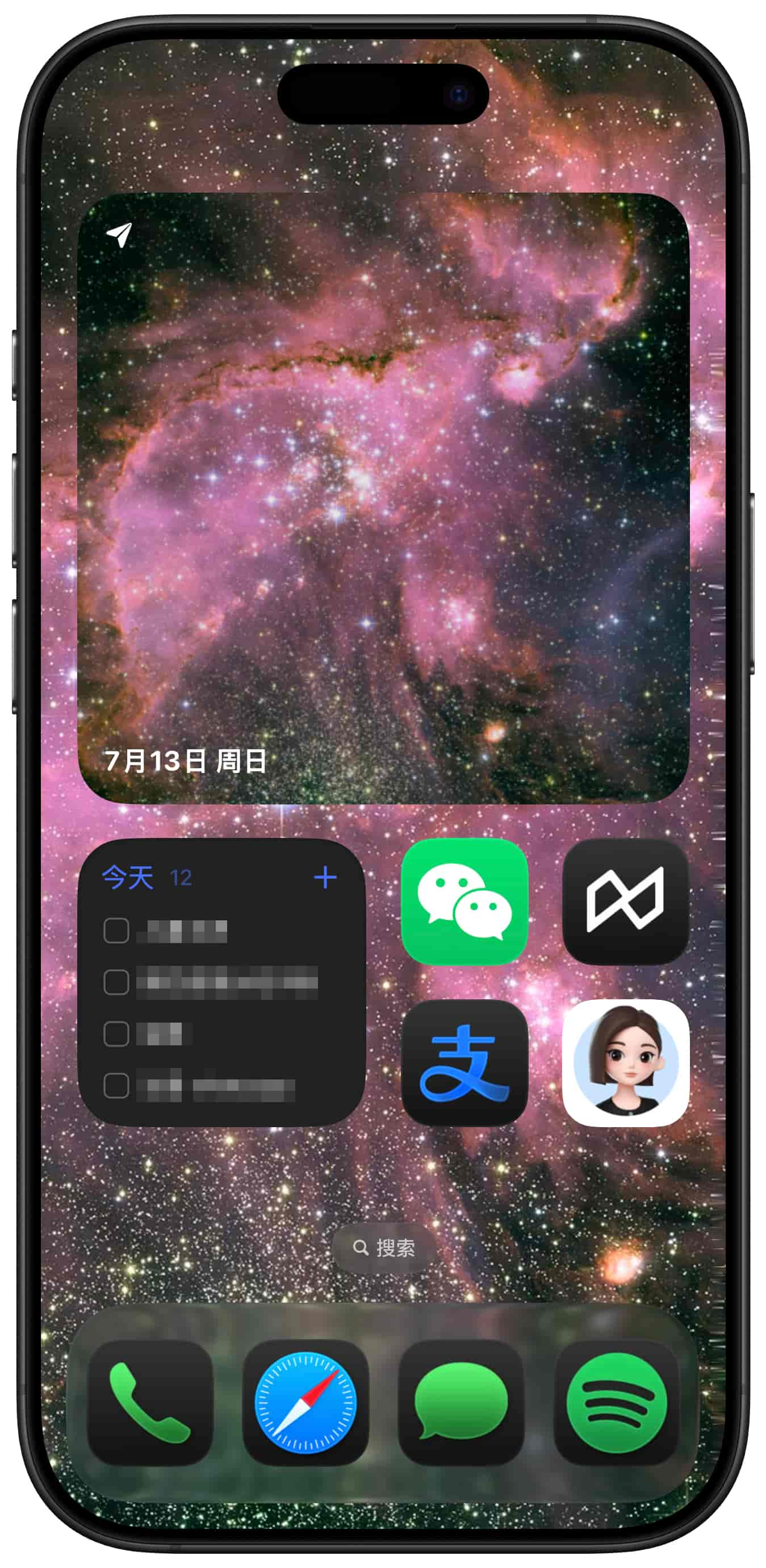 | Home Screen: The home screen wallpaper updates automatically at 00:00 every day. Widget: 1. Supports automatic adaptation to large, medium, and small sizes. 2. The small airplane in the upper left corner can be used to download the original image. 3. The date and stellar phenomenon ID are displayed in the lower left corner. 4. The widget wallpaper updates automatically at 00:00 every day. |
Installation Guide
Download and install Scriptable from the App Store.
Install the "What Did Hubble See on Your Birthday Widget" script via the Hubble Theme Assistant shortcut.
Add the Scriptable widget to the home screen according to the layout needs. For details, see Scriptable Adding Home Screen Widget Tutorial.
Install the "What Did Hubble See on Your Birthday" shortcut via the "Hubble Theme Assistant" shortcut, and run it for a test after successful installation.
Create a new automation in iOS Shortcuts: Execute "What Did Hubble See on Your Birthday" at 00:00 every day.
Then you can automatically change the widget, home screen wallpaper, and lock screen to the Hubble wallpapers every day.
NASA Daily Wallpaper Theme
| Preview | Description |
|---|---|
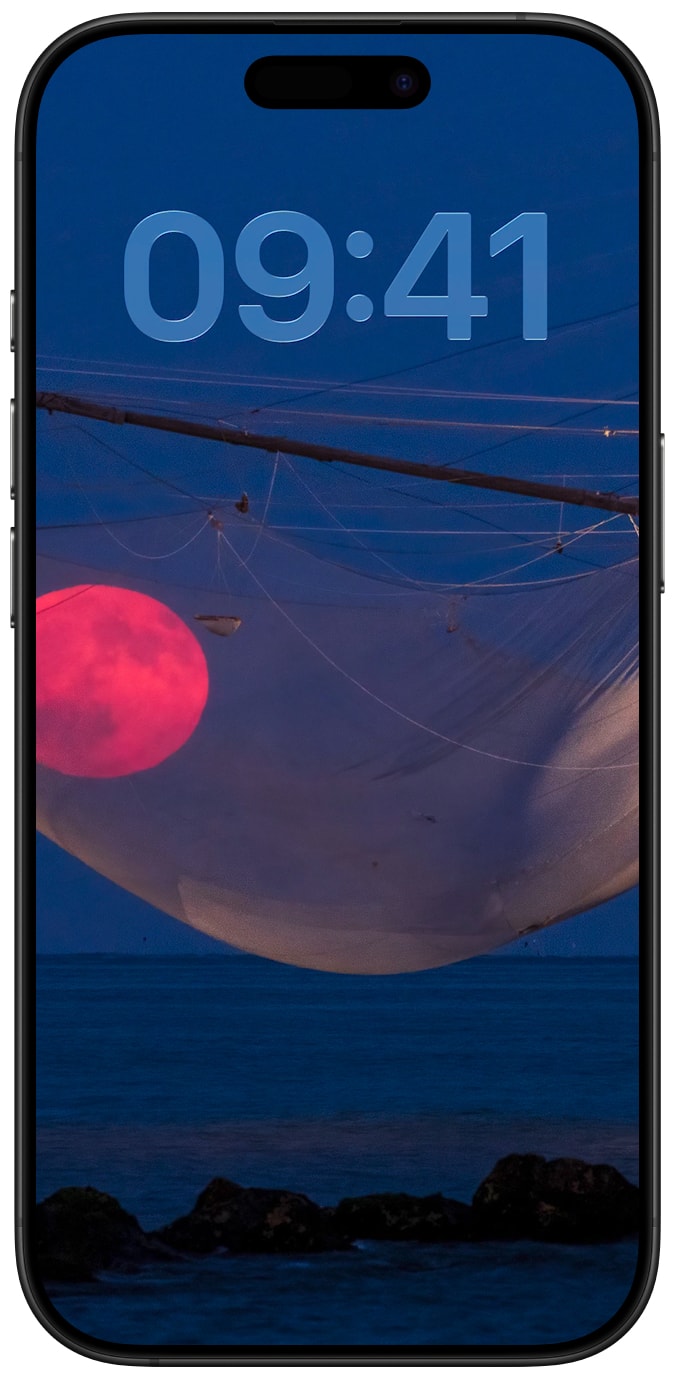 | Lock Screen: The lock screen wallpaper updates automatically at 00:00 every day. |
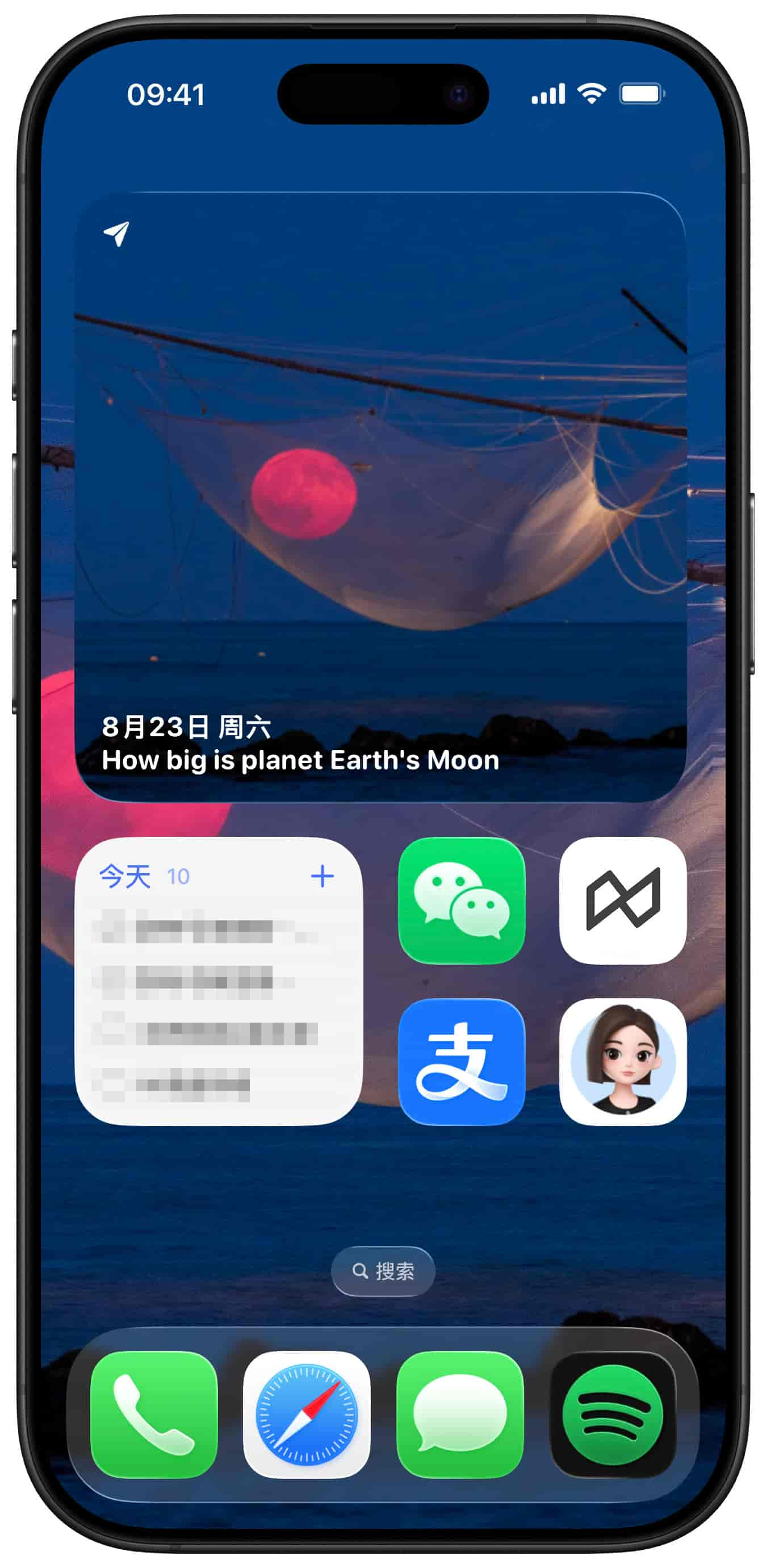 | Home Screen: The home screen wallpaper updates automatically at 00:00 every day. Widgets: 1. Supports adaptive sizes (large, medium, small). 2. The small airplane icon in the top-left corner allows direct access to download the original image. 3. The date and wallpaper title are displayed in the bottom-left corner. 4. The widget wallpaper updates automatically at 00:00 every day. |
Installation Guide
Download and install Scriptable from the App Store.
Install the "NASA Daily Wallpaper Widget" script via the "NASA Daily Wallpaper Theme Assistant" shortcut.
Send the message "NASA每日壁纸主题" to the official WeChat account @Nandelion to obtain the shortcut sharing link for direct import.
Add the Scriptable widget to your home screen according to your layout needs. For detailed steps, refer to the Scriptable Home Screen Widget Addition Tutorial.
Visit NASA to apply for an Access Key.
Open the Scriptable app, tap on the "NASA Daily Wallpaper Widget" script, enter your Access Key in the pop-up window, and confirm to save.
Install the "NASA Daily Wallpaper" shortcut via the "NASA Daily Wallpaper Theme Assistant" shortcut, and run a test after successful installation.
Create a new automation in the iOS Shortcuts app: Set it to execute "NASA Daily Wallpaper" at 00:00 every day.
You can now automatically update the widget, home screen wallpaper, and lock screen wallpaper to the NASA Daily Wallpaper every day.
Today's Poetry Theme
| Preview | Description |
|---|---|
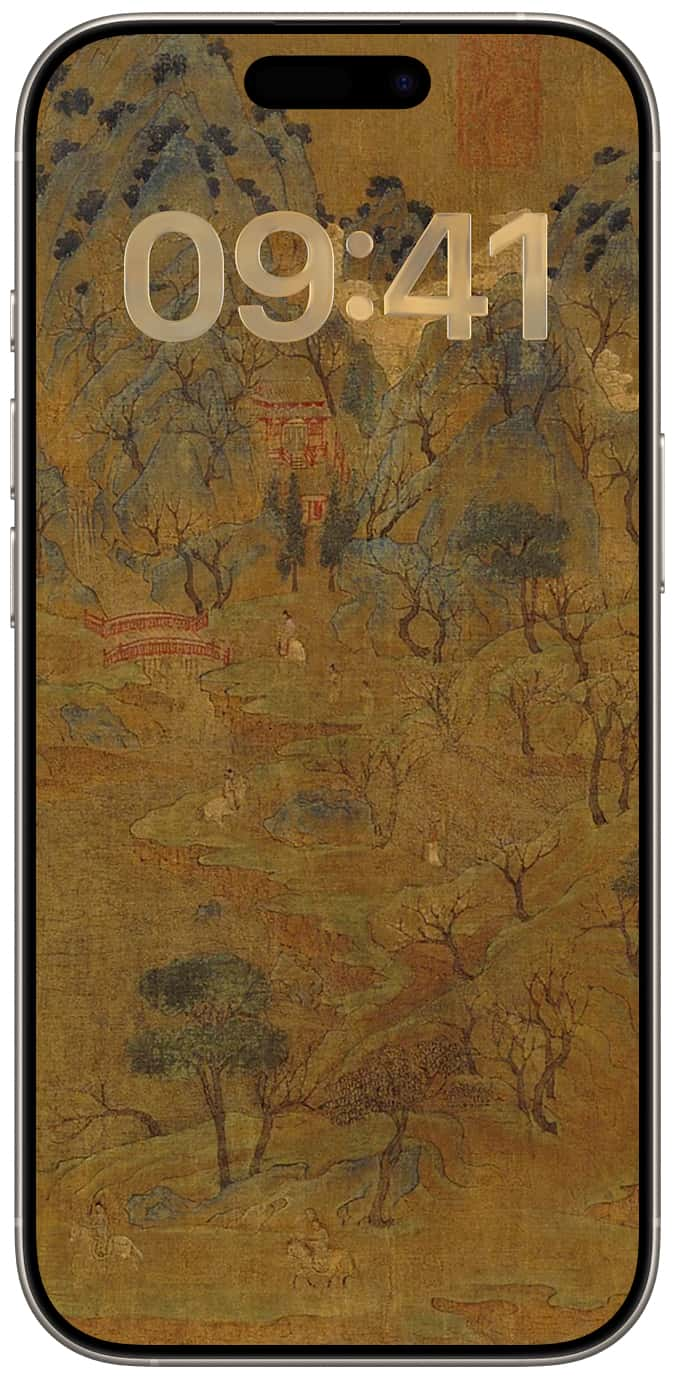 | Lock Screen: Automatically updates the lock screen wallpaper daily at 00:00. |
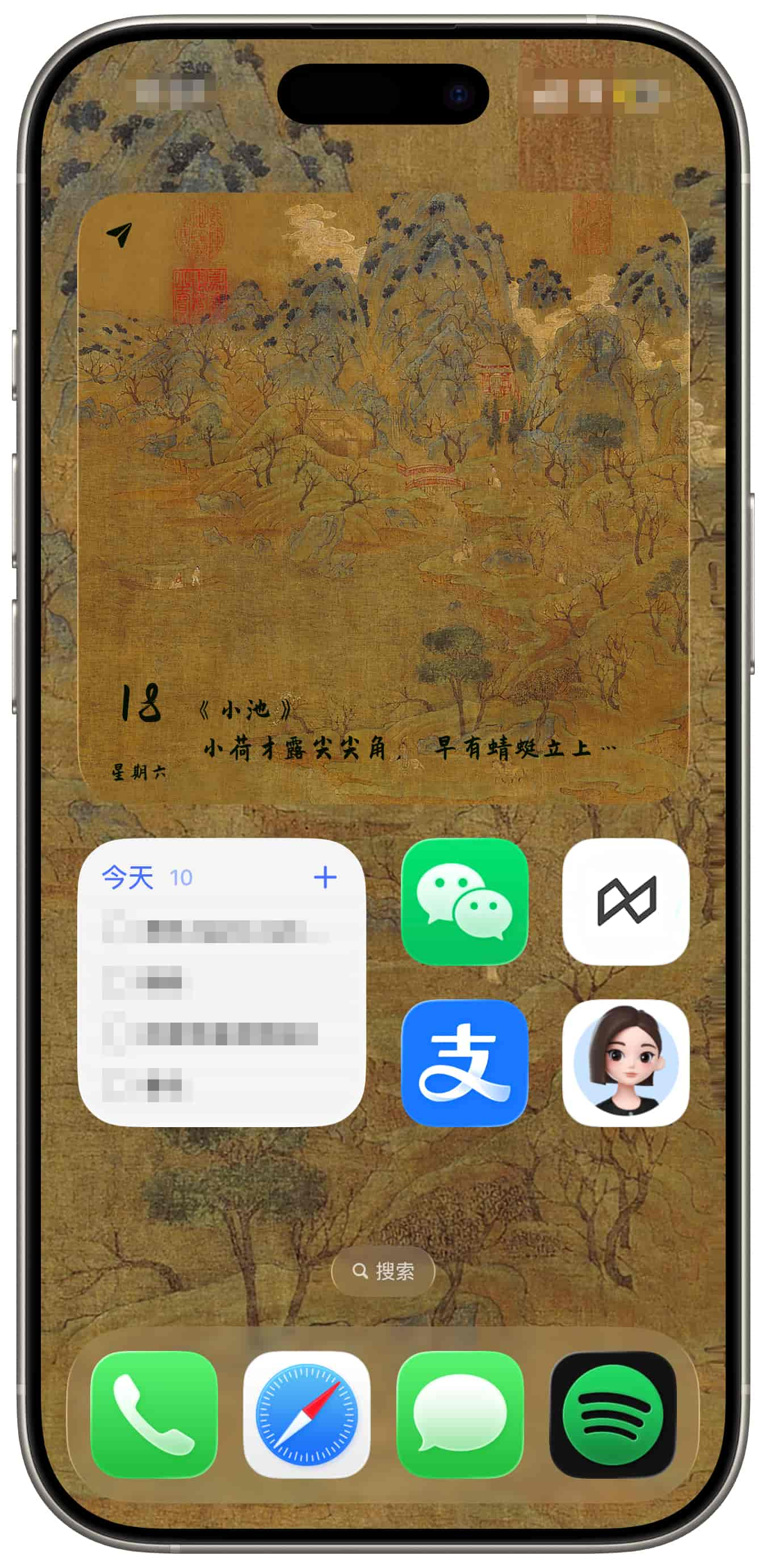 | Desktop: Automatically updates the desktop wallpaper at 00:00 every day. Widget: 1. Supports automatic adaptation to large, medium, and small sizes. 2. The small airplane icon in the top-left corner allows access to download the original image. 3. Displays the date and poetry at the bottom. 4. Automatically updates the widget wallpaper at 00:00 every day. |
Installation Guide
Download and install iFont from the App Store.
Download Pangmen Zhengdao Crude Book Font Extraction code: ji6u
Install the font. See iFont Font Installation Tutorial for details.
Download and install Scriptable from the App Store.
Use the "今日诗词主题助手" shortcut to install the "今日诗词小组件" script.
Send "今日诗词主题" to the WeChat public account @Nandelion to get the shortcut sharing link and import it directly.
Add the Scriptable widget to your desktop according to your layout needs. See Tutorial for Adding Scriptable Widgets to the Home Screen for details.
Use the "今日诗词主题助手" shortcut to install the "今日诗词" shortcut. Run it after successful installation.
Create a new automation in iOS Shortcuts: At 00:00 daily, execute "今日诗词".